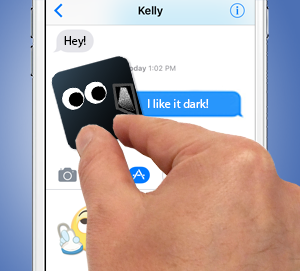Step 1
Purchase
Sonomoji sticker pack from iTunes.
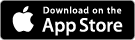
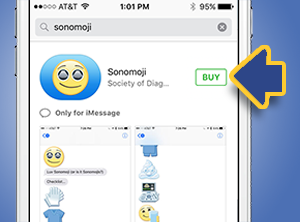
After you click "Buy" and confirm payment, it will automatically install into
iMessage.
Step 2
Open
iMessage, just as if you were going to send a new text. Click the button that looks like an "A" to access your sonomoji.

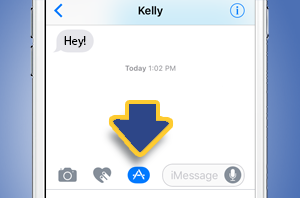
Step 3
Depending on your settings, or if you have previously installed other
iMessage stickers, your sonomoji may appear. If they do, you can skip to step 7. If not, click the four gray dots at the bottom left corner of the window.
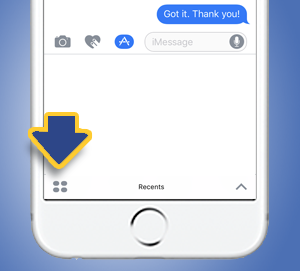
Step 4
Next, click on "
Store".
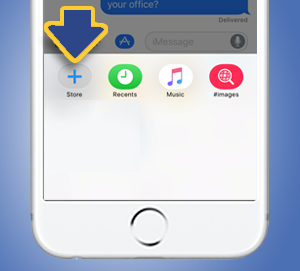
Step 5
Click on "
Manage". (
Optional: If you want to automatically add all future
iMessage compatible apps to your app drawer, you can turn on "
Automatically Add Apps".)
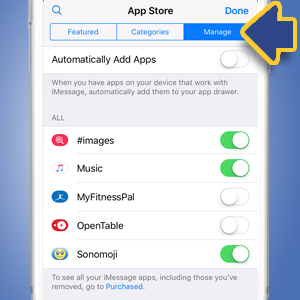
Step 6
Scroll down until you find "
Sonomoji" and turn it on. Sonomoji will now show up in your app drawer when you click the app icon shown in step 2. Click "
Done" at the upper right to return to
iMessage.
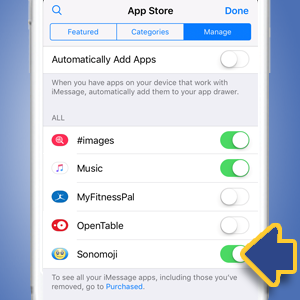
Step 7
Tap a Sonomoji with your finger to insert it into a chat bubble (Note: You must have selected at least one recipient before trying to insert a Sonomoji).
Step 8 - Sticker Action!
This takes a little practice. But for someone with the fine motor control and dexterity of a sonographer, it shouldn't be a problem.
Touch and hold your finger on a
Sonomoji for about one second, until it "lifts".
Without letting go, drag it up to the chat window. Again,
without letting go, place a second finger right next to the one that is holding the sticker. Spread your fingers slightly and rotate them to resize and rotate the sticker until you have it right where you want it. Let go, and it will stick in the chat window!
Note: Only recipients using iMessage on an Apple iOS device will see the sticker on their end exactly as you placed it. Recipients with other devices may see it as a separate image in a new chat bubble (note that they can save the Sonomoji to their device's photo/images library so they can later insert them into their favorite texting app).